Rigidbody 2D
RIGIDBODY 2D
DOTWEEN RIGIDBODY 2D JUMP
Tweens the target’s position to the given value, while also applying a jump effect along the Y axis. NOTE: Returns a Sequence
instead of a Tweener.
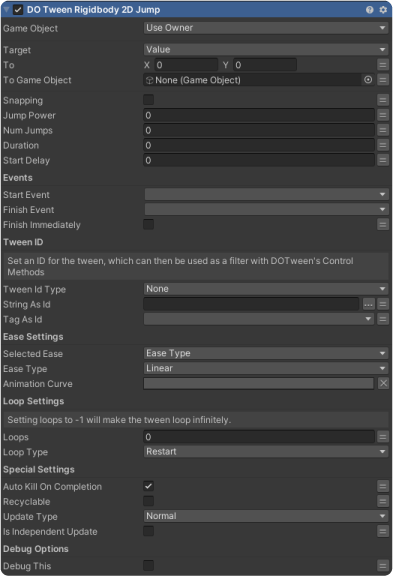
GameObject – reference to a gameObject with a RigidBody2D Component
attached.
To – The end value to reach
SetRelative – If setRelative is TRUE sets the tween as relative (the endValue will be
calculated as startValue + endValue instead of being used directly). In case of
Sequences, sets all the nested tweens as relative. IMPORTANT: Has no effect on
Reverse Options, since in that case you directly choose if the tween isRelative or
not in the settings below
Snapping – If TRUE the tween will smoothly snap all values to integers
JumpPower – Power of the jump (the max height of the jump is represented by this
plus the final Y offset)
NumJumps – Total number of jumps
Duration – The duration of the tween
StartDelay – Set a delayed startup for the tween
REVERSE OPTIONS
PlayInReverse – Changes a TO tween into a FROM tween: sets the current target’s
startValue as the tween’s endValue then immediately sends the target to the
previously set endValue.
SetReverseRelative – If TRUE the FROM value will be calculated as relative to the
current one
EVENTS
StartEvent – Playmaker Event to trigger when the tween starts
FinishEvent – Playmaker Event to trigger when the tween ends
FinishImmediately – If TRUE this action will finish immediately, if FALSE it will finish
when the tween is complete.
TWEEN ID
TweenIdType – Select the source for the tween ID
StringAsId – Use a String as the tween ID
TagAsId – Use a Tag as the tween ID
EASE SETTINGS
SelectedEase – Select the source for the ease (ease type or animation curve)
EaseType – Sets the ease of the tween. If applied to a Sequence instead of a
Tweener, the ease will be applied to the whole Sequence as if it was a single
animated timeline.Sequences always have Ease.Linear by default, independently of
the global default ease settings.
AnimationCurve – Set custom animation curve for the tween
LOOP SETTINGS
Loops – Number of loops. Setting loops to -1 will make the tween loop infinitely.
LoopType – Sets the looping options (Restart, Yoyo, Incremental) for the tween.
SPECIAL SETTINGS
AutoKillOnCompletion – If autoKillOnCompletion is set to TRUE the tween will be
killed as soon as it completes, otherwise it will stay in memory and you’ll be able to
reuse it. (default TRUE)
Recyclable – Sets the recycling behaviour for the tween. If you don’t set it then the
default value (set either via DOTween.Init or DOTween.defaultRecyclable) will be
used. (default FALSE)
UpdateType – Sets the type of update (Normal, Late or Fixed) for the tween and
eventually tells it to ignore Unity’s timeScale. UpdateType.Normal: Updates every
frame during Update calls. UpdateType.Late: Updates every frame during
LateUpdate calls. UpdateType.Fixed: Updates using FixedUpdate calls. (default
UpdateType.Normal)
IsIndependentUpdate – If TRUE the tween will ignore Unity’s Time.timeScale.
NOTE: independentUpdate works also with UpdateType.Fixed but is not
recommended in that case (because at timeScale 0 FixedUpdate won’t run).
(default FALSE)
DEBUG OPTIONS
DebugThis – Will print in the Debug.Log, the gameObject name this FSM is attached
to, the FSM name and the State name that issued this action.
DOTWEEN RIGIDBODY 2D MOVE
Moves the target’s position to the given value.
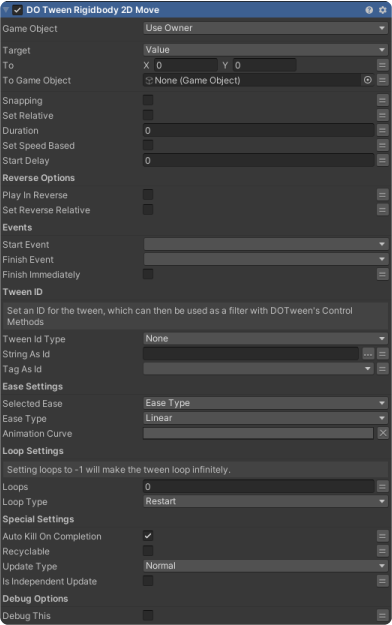
GameObject – reference to a gameObject with a RigidBody2D Component
attached.
To – The end value to reach
SetRelative – If setRelative is TRUE sets the tween as relative (the endValue will be
calculated as startValue + endValue instead of being used directly). In case of
Sequences, sets all the nested tweens as relative. IMPORTANT: Has no effect on
Reverse Options, since in that case you directly choose if the tween isRelative or
not in the settings below
Snapping – If TRUE the tween will smoothly snap all values to integers.
Duration – The duration of the tween
SetSpeedBased – If isSpeedBased is TRUE sets the tween as speed based (the
duration will represent the number of units/degrees the tween moves x second).
NOTE: if you want your speed to be constant, also set the ease to Ease.Linear.
StartDelay – Set a delayed startup for the tween
REVERSE OPTIONS
PlayInReverse – Changes a TO tween into a FROM tween: sets the current target’s
startValue as the tween’s endValue then immediately sends the target to the
previously set endValue.
SetReverseRelative – If TRUE the FROM value will be calculated as relative to the
current one
EVENTS
StartEvent – Playmaker Event to trigger when the tween starts
FinishEvent – Playmaker Event to trigger when the tween ends
FinishImmediately – If TRUE this action will finish immediately, if FALSE it will finish
when the tween is complete.
TWEEN ID
TweenIdType – Select the source for the tween ID
StringAsId – Use a String as the tween ID
TagAsId – Use a Tag as the tween ID
EASE SETTINGS
SelectedEase – Select the source for the ease (ease type or animation curve)
EaseType – Sets the ease of the tween. If applied to a Sequence instead of a
Tweener, the ease will be applied to the whole Sequence as if it was a single
animated timeline.Sequences always have Ease.Linear by default, independently of
the global default ease settings.
AnimationCurve – Set custom animation curve for the tween
LOOP SETTINGS
Loops – Number of loops. Setting loops to -1 will make the tween loop infinitely.
LoopType – Sets the looping options (Restart, Yoyo, Incremental) for the tween.
SPECIAL SETTINGS
AutoKillOnCompletion – If autoKillOnCompletion is set to TRUE the tween will be
killed as soon as it completes, otherwise it will stay in memory and you’ll be able to
reuse it. (default TRUE)
Recyclable – Sets the recycling behaviour for the tween. If you don’t set it then the
default value (set either via DOTween.Init or DOTween.defaultRecyclable) will be
used. (default FALSE)
UpdateType – Sets the type of update (Normal, Late or Fixed) for the tween and
eventually tells it to ignore Unity’s timeScale. UpdateType.Normal: Updates every
frame during Update calls. UpdateType.Late: Updates every frame during
LateUpdate calls. UpdateType.Fixed: Updates using FixedUpdate calls. (default
UpdateType.Normal)
IsIndependentUpdate – If TRUE the tween will ignore Unity’s Time.timeScale.
NOTE: independentUpdate works also with UpdateType.Fixed but is not
recommended in that case (because at timeScale 0 FixedUpdate won’t run).
(default FALSE)
DEBUG OPTIONS
DebugThis – Will print in the Debug.Log, the gameObject name this FSM is attached
to, the FSM name and the State name that issued this action.
DOTWEEN RIGIDBODY 2D MOVE X
Moves the target’s position to the given value, tweening only the X axis.
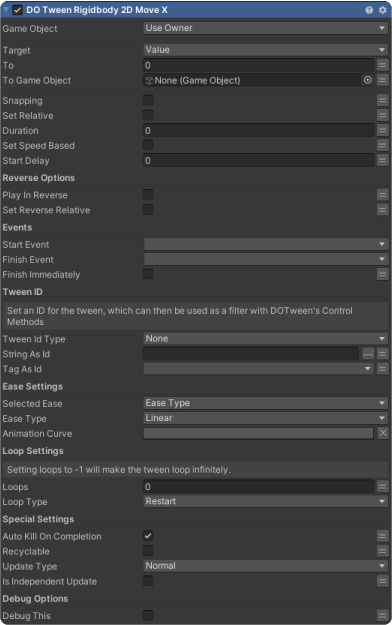
GameObject – reference to a gameObject with a RigidBody2D Component
attached.
To – The end value to reach
SetRelative – If setRelative is TRUE sets the tween as relative (the endValue will be
calculated as startValue + endValue instead of being used directly). In case of
Sequences, sets all the nested tweens as relative. IMPORTANT: Has no effect on
Reverse Options, since in that case you directly choose if the tween isRelative or
not in the settings below
Snapping – If TRUE the tween will smoothly snap all values to integers.
Duration – The duration of the tween
SetSpeedBased – If isSpeedBased is TRUE sets the tween as speed based (the
duration will represent the number of units/degrees the tween moves x second).
NOTE: if you want your speed to be constant, also set the ease to Ease.Linear.
StartDelay – Set a delayed startup for the tween
REVERSE OPTIONS
PlayInReverse – Changes a TO tween into a FROM tween: sets the current target’s
startValue as the tween’s endValue then immediately sends the target to the
previously set endValue.
SetReverseRelative – If TRUE the FROM value will be calculated as relative to the
current one
EVENTS
StartEvent – Playmaker Event to trigger when the tween starts
FinishEvent – Playmaker Event to trigger when the tween ends
FinishImmediately – If TRUE this action will finish immediately, if FALSE it will finish
when the tween is complete.
TWEEN ID
TweenIdType – Select the source for the tween ID
StringAsId – Use a String as the tween ID
TagAsId – Use a Tag as the tween ID
EASE SETTINGS
SelectedEase – Select the source for the ease (ease type or animation curve)
EaseType – Sets the ease of the tween. If applied to a Sequence instead of a
Tweener, the ease will be applied to the whole Sequence as if it was a single
animated timeline.Sequences always have Ease.Linear by default, independently of
the global default ease settings.
AnimationCurve – Set custom animation curve for the tween
LOOP SETTINGS
Loops – Number of loops. Setting loops to -1 will make the tween loop infinitely.
LoopType – Sets the looping options (Restart, Yoyo, Incremental) for the tween.
SPECIAL SETTINGS
AutoKillOnCompletion – If autoKillOnCompletion is set to TRUE the tween will be
killed as soon as it completes, otherwise it will stay in memory and you’ll be able to
reuse it. (default TRUE)
Recyclable – Sets the recycling behaviour for the tween. If you don’t set it then the
default value (set either via DOTween.Init or DOTween.defaultRecyclable) will be
used. (default FALSE)
UpdateType – Sets the type of update (Normal, Late or Fixed) for the tween and
eventually tells it to ignore Unity’s timeScale. UpdateType.Normal: Updates every
frame during Update calls. UpdateType.Late: Updates every frame during
LateUpdate calls. UpdateType.Fixed: Updates using FixedUpdate calls. (default
UpdateType.Normal)
IsIndependentUpdate – If TRUE the tween will ignore Unity’s Time.timeScale.
NOTE: independentUpdate works also with UpdateType.Fixed but is not
recommended in that case (because at timeScale 0 FixedUpdate won’t run).
(default FALSE)
DEBUG OPTIONS
DebugThis – Will print in the Debug.Log, the gameObject name this FSM is attached
to, the FSM name and the State name that issued this action.
DOTWEEN RIGIDBODY 2D MOVE Y
Moves the target’s position to the given value, tweening only the Y axis.
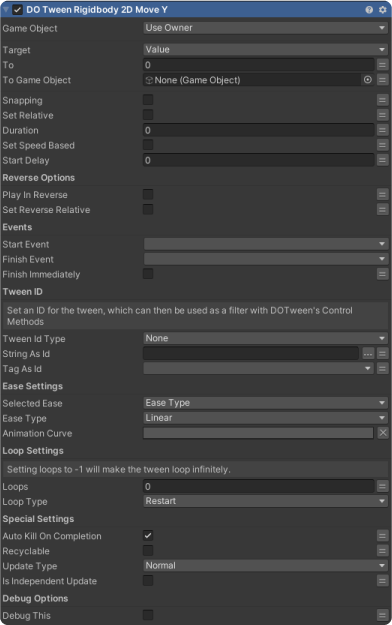
GameObject – reference to a gameObject with a RigidBody2D Component
attached.
To – The end value to reach
SetRelative – If setRelative is TRUE sets the tween as relative (the endValue will be
calculated as startValue + endValue instead of being used directly). In case of
Sequences, sets all the nested tweens as relative. IMPORTANT: Has no effect on
Reverse Options, since in that case you directly choose if the tween isRelative or
not in the settings below
Snapping – If TRUE the tween will smoothly snap all values to integers.
Duration – The duration of the tween
SetSpeedBased – If isSpeedBased is TRUE sets the tween as speed based (the
duration will represent the number of units/degrees the tween moves x second).
NOTE: if you want your speed to be constant, also set the ease to Ease.Linear.
StartDelay – Set a delayed startup for the tween
REVERSE OPTIONS
PlayInReverse – Changes a TO tween into a FROM tween: sets the current target’s
startValue as the tween’s endValue then immediately sends the target to the
previously set endValue.
SetReverseRelative – If TRUE the FROM value will be calculated as relative to the
current one
EVENTS
StartEvent – Playmaker Event to trigger when the tween starts
FinishEvent – Playmaker Event to trigger when the tween ends
FinishImmediately – If TRUE this action will finish immediately, if FALSE it will finish
when the tween is complete.
TWEEN ID
TweenIdType – Select the source for the tween ID
StringAsId – Use a String as the tween ID
TagAsId – Use a Tag as the tween ID
EASE SETTINGS
SelectedEase – Select the source for the ease (ease type or animation curve)
EaseType – Sets the ease of the tween. If applied to a Sequence instead of a
Tweener, the ease will be applied to the whole Sequence as if it was a single
animated timeline.Sequences always have Ease.Linear by default, independently of
the global default ease settings.
AnimationCurve – Set custom animation curve for the tween
LOOP SETTINGS
Loops – Number of loops. Setting loops to -1 will make the tween loop infinitely.
LoopType – Sets the looping options (Restart, Yoyo, Incremental) for the tween.
SPECIAL SETTINGS
AutoKillOnCompletion – If autoKillOnCompletion is set to TRUE the tween will be
killed as soon as it completes, otherwise it will stay in memory and you’ll be able to
reuse it. (default TRUE)
Recyclable – Sets the recycling behaviour for the tween. If you don’t set it then the
default value (set either via DOTween.Init or DOTween.defaultRecyclable) will be
used. (default FALSE)
UpdateType – Sets the type of update (Normal, Late or Fixed) for the tween and
eventually tells it to ignore Unity’s timeScale. UpdateType.Normal: Updates every
frame during Update calls. UpdateType.Late: Updates every frame during
LateUpdate calls. UpdateType.Fixed: Updates using FixedUpdate calls. (default
UpdateType.Normal)
IsIndependentUpdate – If TRUE the tween will ignore Unity’s Time.timeScale.
NOTE: independentUpdate works also with UpdateType.Fixed but is not
recommended in that case (because at timeScale 0 FixedUpdate won’t run).
(default FALSE)
DEBUG OPTIONS
DebugThis – Will print in the Debug.Log, the gameObject name this FSM is attached
to, the FSM name and the State name that issued this action.
DOTWEEN RIGIDBODY 2D ROTATE
Rotates the target to the given value.
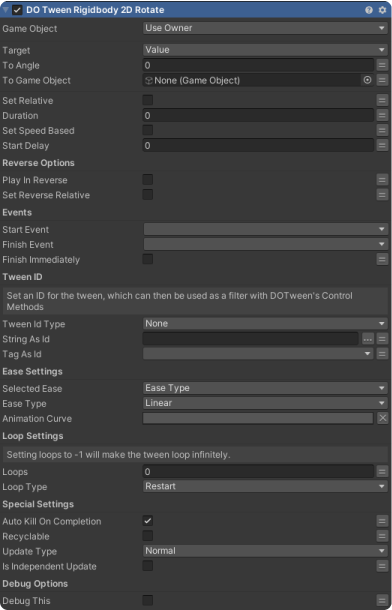
GameObject – reference to a gameObject with a RigidBody Component attached.
ToAngle – The end value to reach
SetRelative – If setRelative is TRUE sets the tween as relative (the endValue will be
calculated as startValue + endValue instead of being used directly). In case of
Sequences, sets all the nested tweens as relative. IMPORTANT: Has no effect on
Reverse Options, since in that case you directly choose if the tween isRelative or
not in the settings below
Duration – The duration of the tween
SetSpeedBased – If isSpeedBased is TRUE sets the tween as speed based (the
duration will represent the number of units/degrees the tween moves x second).
NOTE: if you want your speed to be constant, also set the ease to Ease.Linear.
StartDelay – Set a delayed startup for the tween
REVERSE OPTIONS
PlayInReverse – Changes a TO tween into a FROM tween: sets the current target’s
startValue as the tween’s endValue then immediately sends the target to the
previously set endValue.
SetReverseRelative – If TRUE the FROM value will be calculated as relative to the
current one
EVENTS
StartEvent – Playmaker Event to trigger when the tween starts
FinishEvent – Playmaker Event to trigger when the tween ends
FinishImmediately – If TRUE this action will finish immediately, if FALSE it will finish
when the tween is complete.
TWEEN ID
TweenIdType – Select the source for the tween ID
StringAsId – Use a String as the tween ID
TagAsId – Use a Tag as the tween ID
EASE SETTINGS
SelectedEase – Select the source for the ease (ease type or animation curve)
EaseType – Sets the ease of the tween. If applied to a Sequence instead of a
Tweener, the ease will be applied to the whole Sequence as if it was a single
animated timeline.Sequences always have Ease.Linear by default, independently of
the global default ease settings.
AnimationCurve – Set custom animation curve for the tween
LOOP SETTINGS
Loops – Number of loops. Setting loops to -1 will make the tween loop infinitely.
LoopType – Sets the looping options (Restart, Yoyo, Incremental) for the tween.
SPECIAL SETTINGS
AutoKillOnCompletion – If autoKillOnCompletion is set to TRUE the tween will be
killed as soon as it completes, otherwise it will stay in memory and you’ll be able to
reuse it. (default TRUE)
Recyclable – Sets the recycling behaviour for the tween. If you don’t set it then the
default value (set either via DOTween.Init or DOTween.defaultRecyclable) will be
used. (default FALSE)
UpdateType – Sets the type of update (Normal, Late or Fixed) for the tween and
eventually tells it to ignore Unity’s timeScale. UpdateType.Normal: Updates every
frame during Update calls. UpdateType.Late: Updates every frame during
LateUpdate calls. UpdateType.Fixed: Updates using FixedUpdate calls. (default
UpdateType.Normal)
IsIndependentUpdate – If TRUE the tween will ignore Unity’s Time.timeScale.
NOTE: independentUpdate works also with UpdateType.Fixed but is not
recommended in that case (because at timeScale 0 FixedUpdate won’t run).
(default FALSE)
DEBUG OPTIONS
DebugThis – Will print in the Debug.Log, the gameObject name this FSM is attached
to, the FSM name and the State name that issued this action.
