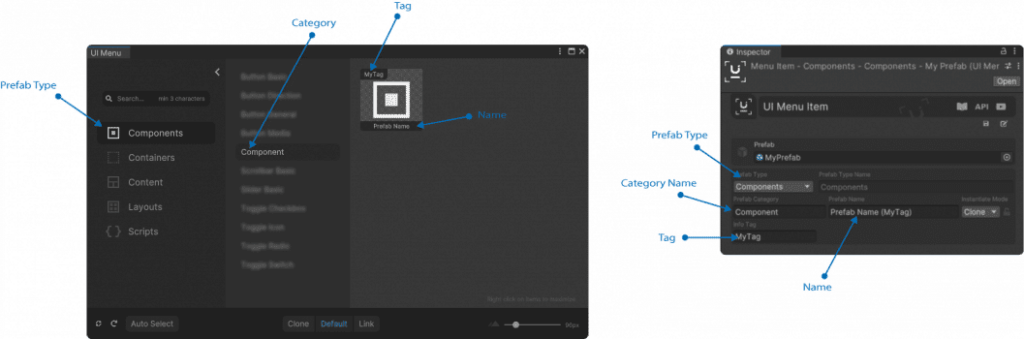How to add a new item to the UIMenu
To add a new item to the UIMenu you need have a prefab of the UI element you want to add to the menu, create a new UIMenuItem ScriptableObject and then connect them. Save the newly created UIMenuItem and then just refresh the UIMenu.
Instructions
- Create a prefab for the UI element you want to add to the menu
- Create a new UIMenu Item from the context menu.
Right click in the Project view and select ‘Create > Doozy > UI Menu Item‘
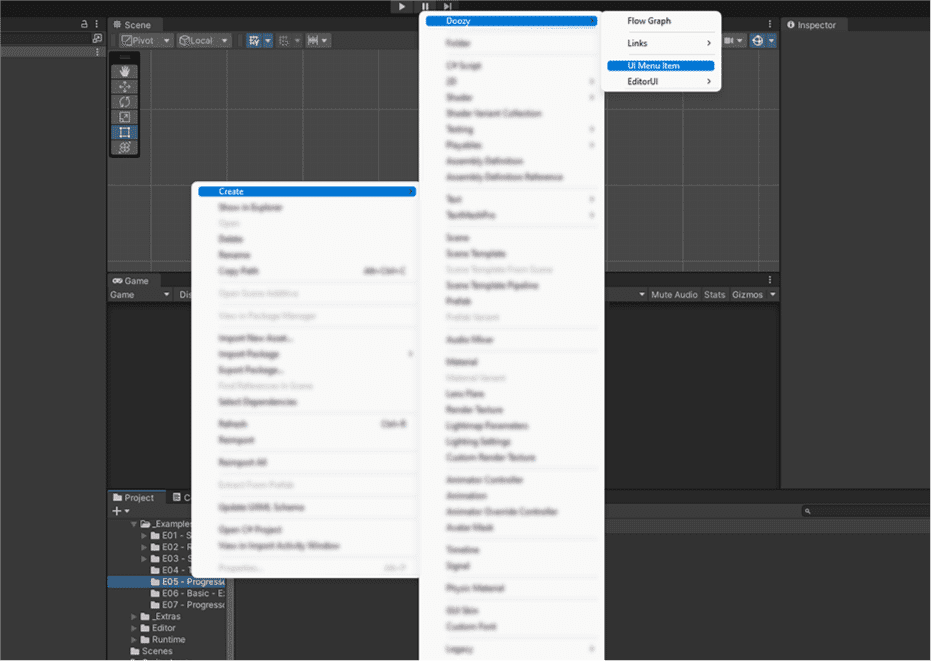
3. Connect the prefab to the newly created UIMenu Item
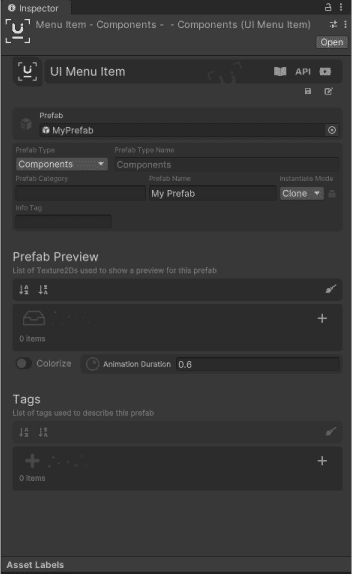
4. Set up the type, category, name, tags and other settings for the UIMenu Item
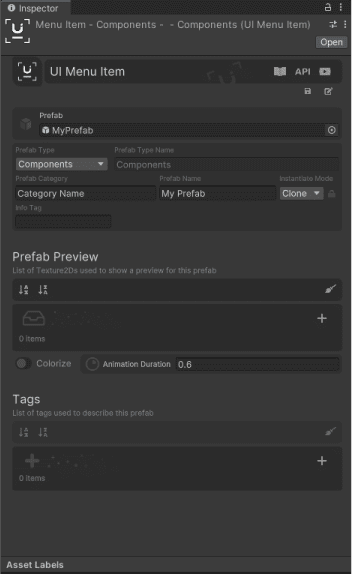
5. Save the item
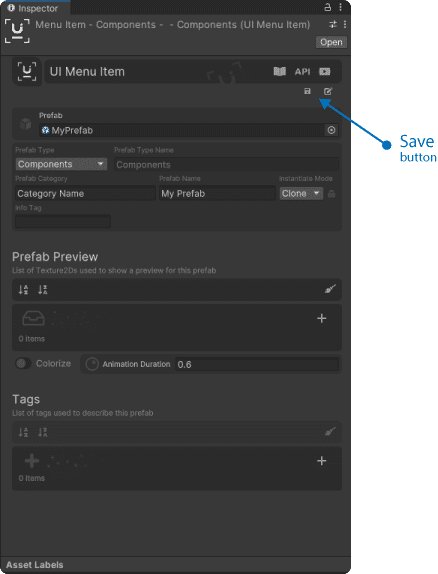
6. Refresh the UIMenu (click the refresh button found in the bottom left corner)
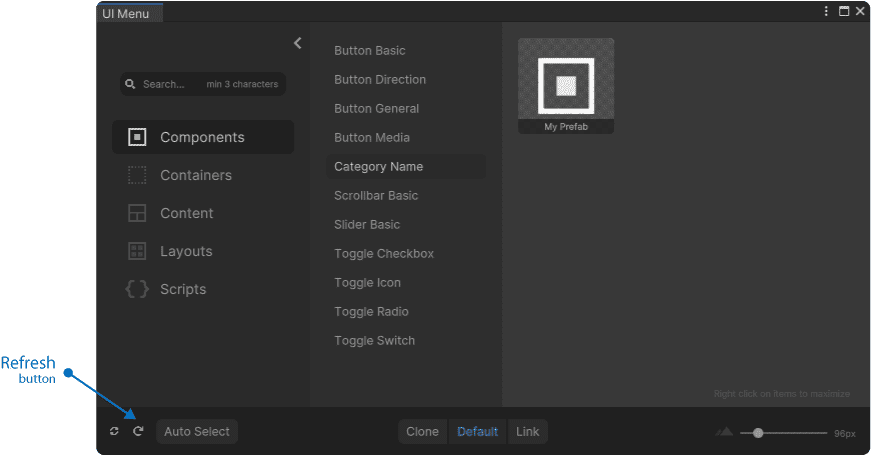
If a UIMenuItem does not have a prefab referenced, it will not appear in the UIMenu
To apply a info tag (visible in the UIMenu) simply write something in the info tag field of the UIMenuItem. You can (and) should add the info tag to the item name by as follows: ‘itemName’ (‘info tag’). The (‘info tag’) part will be automatically hidden in the menu, but it will be added to the GameObject name of newly created clones (in the Hierarchy view). Note that all item names in a category need to be unique. That is why we recommend using info tags for similar items and writing the info tag in parentheses.