Getting Started
After installing Doozy UI Manager in your project run a Global Refresh from Tools > Doozy > Refresh > Global Refresh
Doozy UI Example
We recommend checking out the examples that DoozyUI Manager comes with to see the system in action by playing with some pre-assembled use-cases.
The examples can be found under ‘Assets/Doozy/_Examples’.

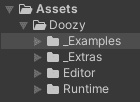
Start using the system
To start using the system, open the UIMenu window, from the top toolbar,…
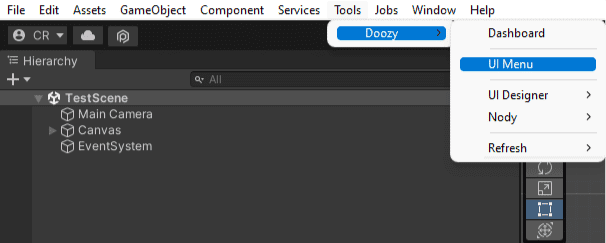
Add a Simple Button
…and add a Simple Button to the current Scene.
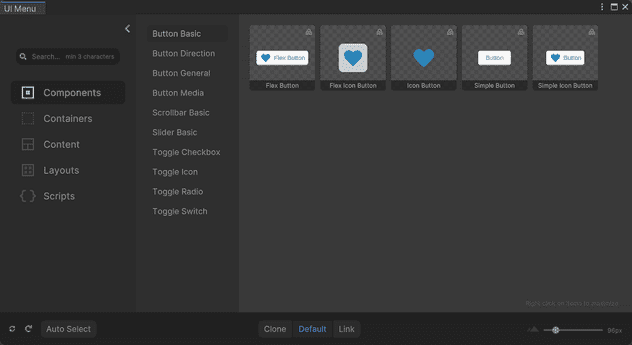
If a root Canvas is not found, one will get automatically created and the newly created button will be added as a child.
If a GameObject with a RectTransform is selected, the newly created button will be added as a child.
EventSystem
If an EventSystem is not found in the Scene, one will automatically get created when adding a new item from the UIMenu.
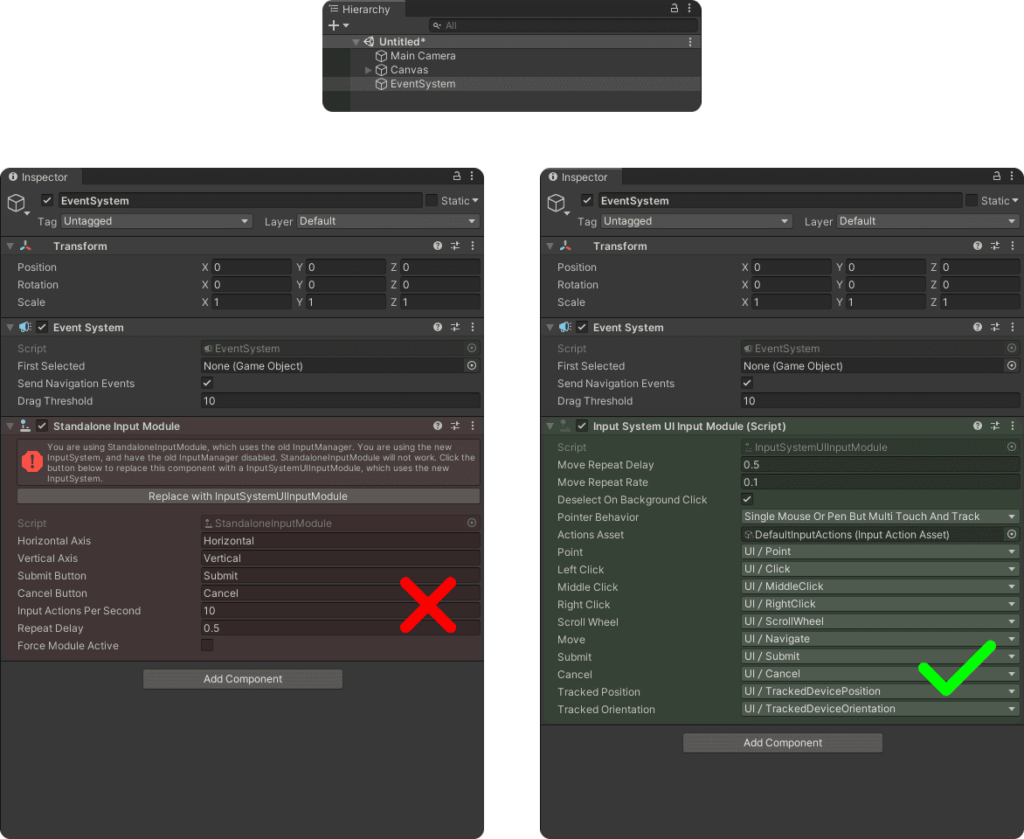
Make sure that the EventSystem in the Scene has the new Input System UI Input Module, or you will get an error when trying to enter Play Mode
Now enter Play Mode and test your button!
This was the first step and you’ve just learned how properly set up your Scene with the EventSystem and how to add an UI element to the Scene from the UIMenu.
